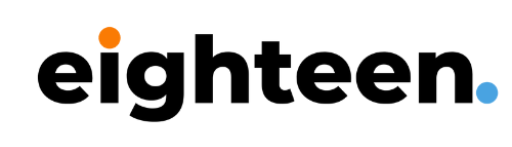Last Updated on August 11, 2024 by Callum Morris
Starting a website can feel like a huge task, but WordPress makes it simpler. As an open-source content management system, WordPress allows you to create and manage your own website with ease. Whether you’re blogging, setting up a business site, or showcasing your portfolio, WordPress is designed to meet your needs.
You’ll find a vibrant community ready to help you along the way. Get started with basic tutorials tailored for beginners, and soon you’ll be navigating through creating pages, posts, and customising your design. The WordPress community is full of experienced users and developers who share tips, solve problems, and offer support.
Joining this community not only helps you build your website but also connects you with over 95,000 smart website owners. By tapping into detailed support guides and video tutorials, you’ll gain confidence and skills, making your website journey enjoyable and rewarding.
Getting Started with WordPress
Embarking on your WordPress journey involves several crucial steps like choosing a domain name, selecting a hosting provider, and installing WordPress. Understanding the WordPress Dashboard is essential for managing your site effectively.
Choosing a Domain Name
A domain name is your website’s address on the internet. Select a name that is easy to remember, relates to your content, and isn’t too long. Consider using keywords that reflect what your site is about.
Before finalising, check if the desired domain name is available. Websites like Namecheap or GoDaddy can help you search for and purchase a domain. Opt for a .com or .co.uk extension if possible, as they are more familiar to users.
Selecting a Hosting Provider
Your website needs a hosting provider to be accessible on the internet. Popular choices like SiteGround and Bluehost offer reliable plans.
Decide between managed WordPress hosting or self-hosted plans. Managed hosting is more convenient as it includes updates, security, and backups. Self-hosted plans require you to manage these aspects yourself but offer more flexibility. Compare features and costs to find the best fit for your needs.
Installing WordPress
Installing WordPress can be straightforward. Most hosting providers, like SiteGround or Bluehost, offer one-click WordPress installations. This feature simplifies the process, allowing you to set up your site quickly.
For a manual installation, download WordPress from WordPress.org. Upload the files to your hosting provider via FTP. Create a database and run the WordPress installation script to connect everything.
Understanding the WordPress Dashboard
The WordPress Dashboard is your control centre. It allows you to manage your site’s content, appearance, and functionality.
After logging in, you’ll see the dashboard menu on the left. Key sections include:
- Posts: Create and manage blog posts.
- Pages: Build static pages like About or Contact.
- Appearance: Customise your site’s theme and design.
- Plugins: Add extra features to your site.
- Settings: Adjust general site settings.
Familiarising yourself with these sections will help you run your site smoothly and efficiently.
Creating Your First Website
Creating your first website with WordPress involves several important steps, such as planning your site, designing it with customisation options, utilising themes and templates, and adding engaging content.
Planning Your Website
Before you start building, you should plan your website. Think about the purpose of your site: is it a blog, a business page, or an online store? This will guide your design and content choices. Make a list of all the pages you want, like a homepage, about page, contact page, and blog.
Consider your target audience. What do they expect from your site? User experience is crucial, so plan a simple, intuitive navigation menu. Gather all the content you’ll need: text, images, and other media. Having a clear plan before you begin will make the whole process smoother.
Design and Customisation
WordPress offers many ways to design and customise your site to make it unique. Start by selecting a theme that suits your site’s style and purpose. You can choose from free or premium options in the WordPress theme repository or buy one from third-party providers.
Customisation options are plentiful. You can adjust colours, fonts, and layouts to fit your brand. Use the WordPress Customizer tool to make these changes in real-time. It’s user-friendly and lets you see how your changes look before you commit. Personalise your homepage design to make a strong first impression.
Using Themes and Templates
Themes and templates define the look and layout of your site. Choose a theme that aligns with the purpose and style you decided on during planning. Free themes are available, or you can purchase premium themes for more features and design options.
Templates within themes control specific pages or sections, like blog posts or contact pages. Use these templates to maintain a consistent look across your site. Some themes come with multiple templates, allowing you to diversify your page designs while keeping a cohesive style.
Adding Content to Your Site
Once your design is set, you’ll start adding content. WordPress uses a content management system (CMS) to organise posts and pages. Posts are for blog entries, while pages are for static content like your About or Contact page.
To add a new post or page, go to the WordPress dashboard, find the Posts or Pages section, and click ‘Add New’. You can insert text, images, and other media using the Gutenberg editor. Remember to optimise your images for the web to ensure your site loads quickly. Regularly update your content to keep visitors engaged and improve your site’s search engine ranking.
Extending Functionality with Plugins
Plugins allow you to add extra features to your WordPress site. They can help you create forms, improve your site’s SEO, and add e-commerce functionality.
Introduction to Plugins
Plugins are small pieces of software that extend what your WordPress site can do. They help you add new features without needing to code. You can find thousands of plugins for different tasks. Some popular types of plugins include SEO, backup, and e-commerce plugins.
Many plugins are free, while others come with a price. Free plugins usually offer basic features, while premium plugins provide more advanced options. Always choose plugins from trusted sources to ensure your site remains secure and fast.
Installing and Managing Plugins
Adding a plugin to your WordPress site is simple. You can install plugins from the official WordPress Plugin Directory or upload them manually. Follow these easy steps to get started:
- Go to your Dashboard.
- Click on “Plugins” and then “Add New”.
- Search for the plugin you need.
- Click “Install Now”, and then “Activate”.
Once installed, you can manage your plugins from the Plugins menu on your dashboard. Remember to keep your plugins updated to benefit from the latest features and security fixes. Occasionally, deactivate and delete any plugins you no longer use to keep your site clean.
Essential Plugins for Beginners
As a beginner, there are some must-have plugins to enhance your site’s functionality:
- SEO Plugin: Improve your site’s visibility on search engines. Rankmath is a popular option we use regularly.
- Backup Plugin: Protect your data by regularly backing up your site. UpdraftPlus is a trusted name we have used.
- Forms Plugin: Create contact forms to engage with visitors. Contact Form 7 makes this easy, or using Elementor native forms.
- E-commerce Plugin: If you plan to sell products, WooCommerce can turn your site into an online store.
- Social Media Plugin: Integrate your social media profiles seamlessly. Social Snap works well.
Using these plugins will make your WordPress site more efficient, secure, and user-friendly. Be sure to explore and find plugins that best fit your needs.
Frequently Asked Questions
You might have many questions when starting with WordPress. This section addresses common queries about beginning your WordPress journey, finding learning resources, and understanding the time commitment involved.
To start with WordPress, you first need to install it. Usually, hosting providers offer one-click installations. After installation, you can access the WordPress dashboard, where you can create and manage your site. Choose a basic theme to begin and add plugins to extend the features of your site.
There are numerous free resources available for learning WordPress. Websites like WordPress.org, WPBeginner, and ThemeIsle offer tutorials and guides. YouTube also hosts many video tutorials. Additionally, WordPress forums are excellent for getting help from the community.
A good step-by-step tutorial for new users is available on the WordPress.org website. It covers everything from installing WordPress, customising themes, and adding plugins to managing content. WPBeginner also offers a detailed beginner’s guide that walks you through setting up your first WordPress site.
You can learn the basics of WordPress in a few days to a few weeks, depending on your prior experience with similar tools. Spending an hour or two daily can help you cover essential functions like post creation, theme customisation, and plugin installation relatively quickly.